Update a firmware of Sony Ericsson phone can resolve any problem of your phone software.
First backup all setting, media files of your phone.
Install PC Suite for SmartPhones 1.5.8 and Update Service Setup 2.8.5.12 that you can download at www.sonyericsson.com and run it on Windows XP.
Run your Update Service

When you run your Update Service, you must have Internet Connection!!!

Select your language

Click Start

Click Accept to continue Term of use

Select your phone
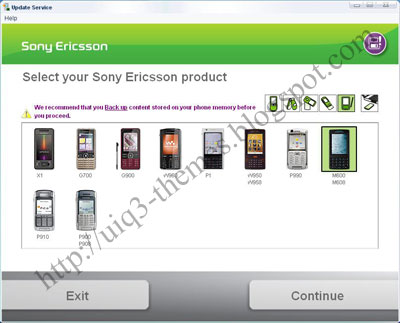
And then click Continue
Update Service will start to identified

At this step, plug your phone with USB Cable and don't forgot to press "C" button on your phone when plug it on your phone
Wait while Sony Ericsson site detecting your phone...
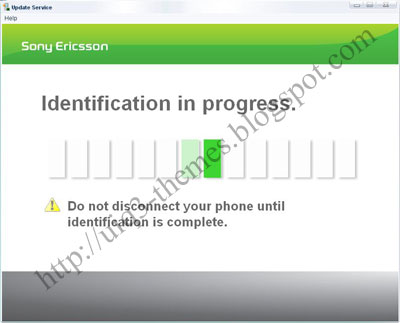
Click Continue to start update service (firmware)

Click yes to confirm and will continue the proses...

Wait the proses, and do not plug out your cable phone (it will destroy your phone)...

Use with your own RISK!!!

The progress to 100% and your firmware was updated

Click Exit, now plug oout your phone from your computer, and now you can turn on your phone to start Setup Wizard

Select UK English

Please wait when your phone rebooting

After reboot, select Phone Mode to start your phone

Press Next
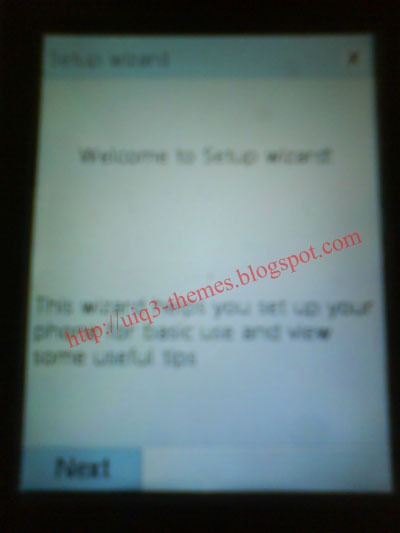
Press Next

Press Next

Press Next

Press Next

Press Next

Press Next

Press Next

Press Next

Press Next

Press Save

Now you can use your phone or restore your backup phone setting by using PC Suite for SmartPhones 1.5.8

Good luck and say thanks to good support of SonyEricsson







